How to Change Watch Face on Apple Watch
Apple has made it increasingly easier to change the look of your watch faces by allowing you to add native- and third-party complications. In doing so, you can now have different versions of the same face.
How to add additional versions of Apple Watch faces via Apple Watch
The sky is the limit on the number of watch faces you can add or design to suit your taste.
- Press firmly on the watch face to enter switching mode.
-
Swipe all the way to the left and tap + New button.
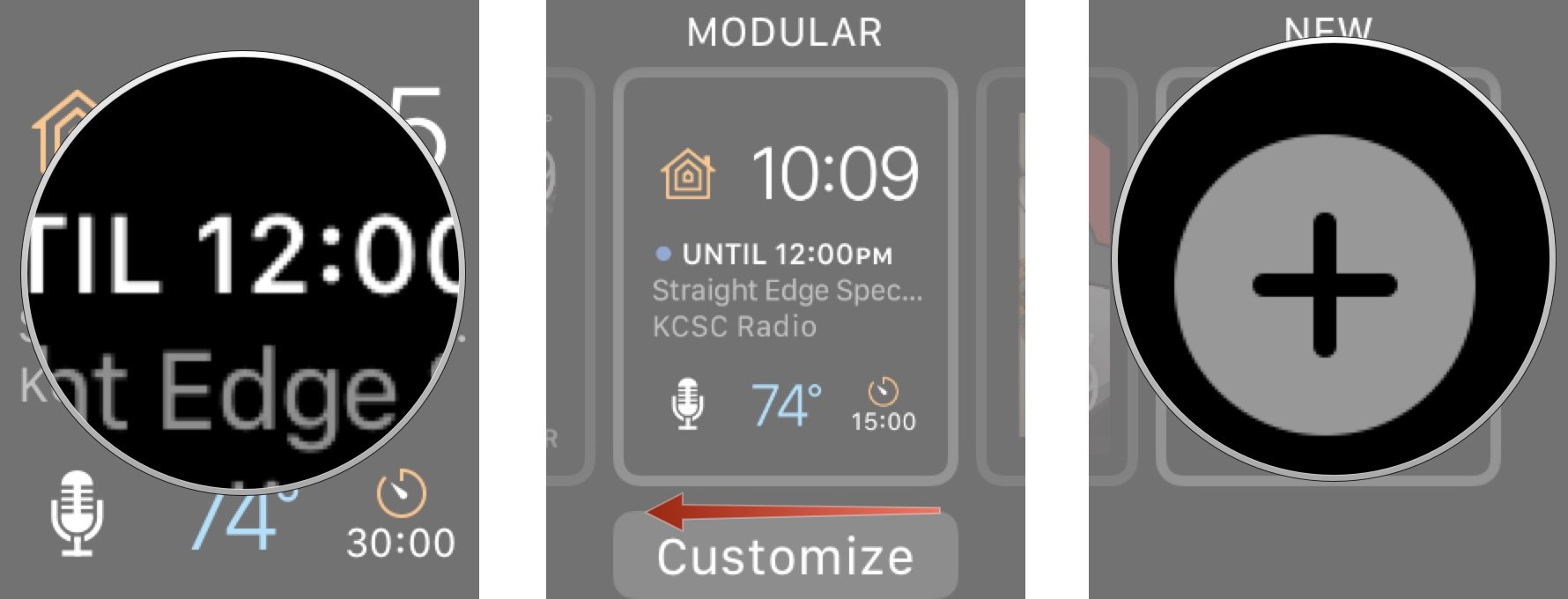
- Turn the Digital Crown to select the clock face you want to add.
- Tap the watch face to confirm.
-
Customize the new watch face version.

You can add as many versions of a watch face as you like, so you can keep different colors handy, and different complication setups.
How to add additional versions of Apple Watch faces via your iPhone
You can add as many versions of as many watch faces as you'd like from your iPhone.
- Launch the Watch app on your iPhone.
-
Tap the Face Gallery tab.

- Tap a watch face to select it. They are organized by type.
- Customize the complications and style and color of the watch face.
-
Tap Add.
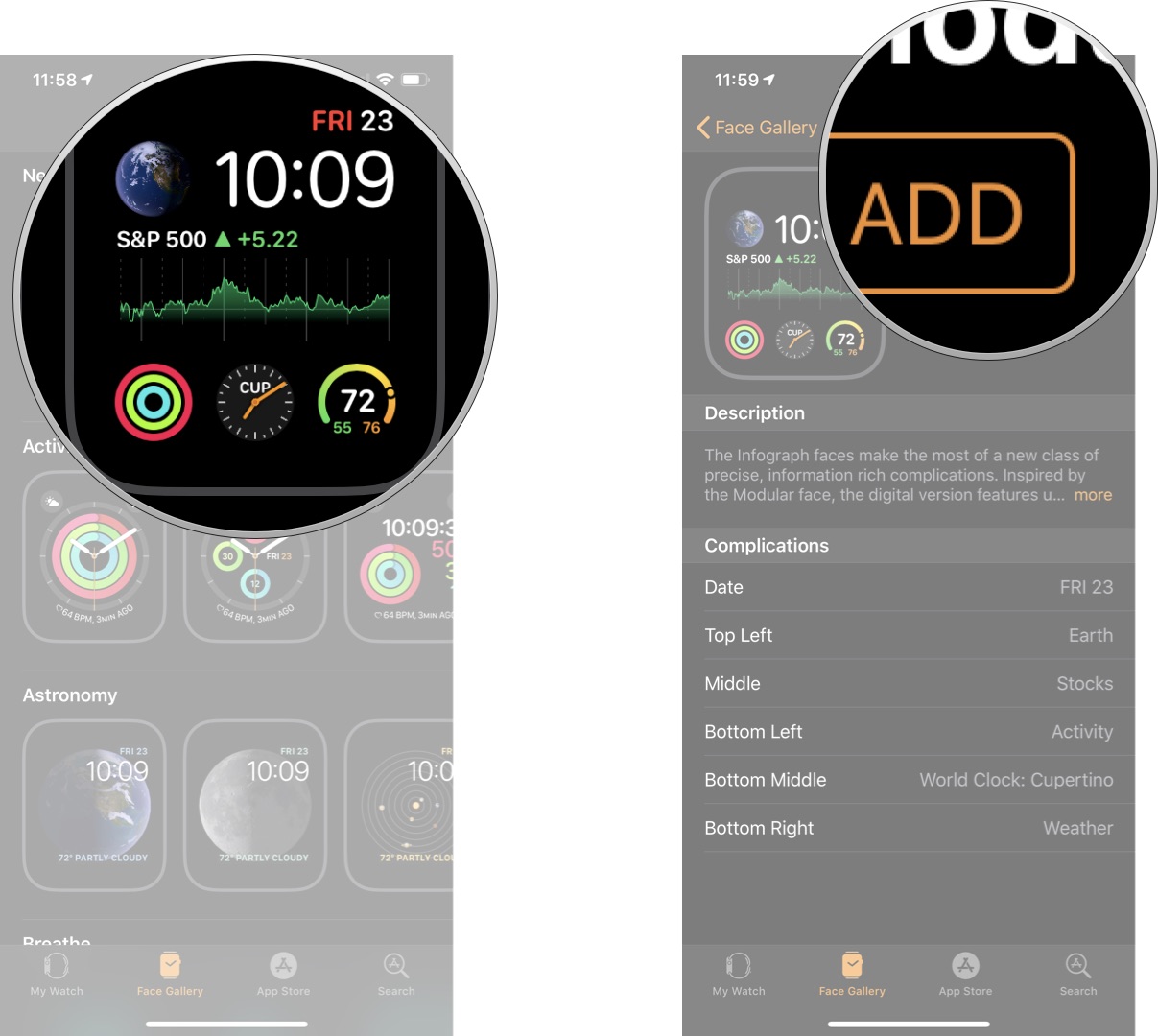
The new watch face will automatically appear as the current display on your Apple Watch.
How to delete Apple Watch faces via your Apple Watch
It doesn't take long before you start to get overwhelmed with all of your different watch faces. If you're ready to pare down, you can remove them right on your Apple Watch.
- Press firmly on the watch face to enter switching mode.
- Swipe to the watch face you want to delete.
- Swipe up on the watch face to reveal the trash button.
-
Tap the trash button to confirm.
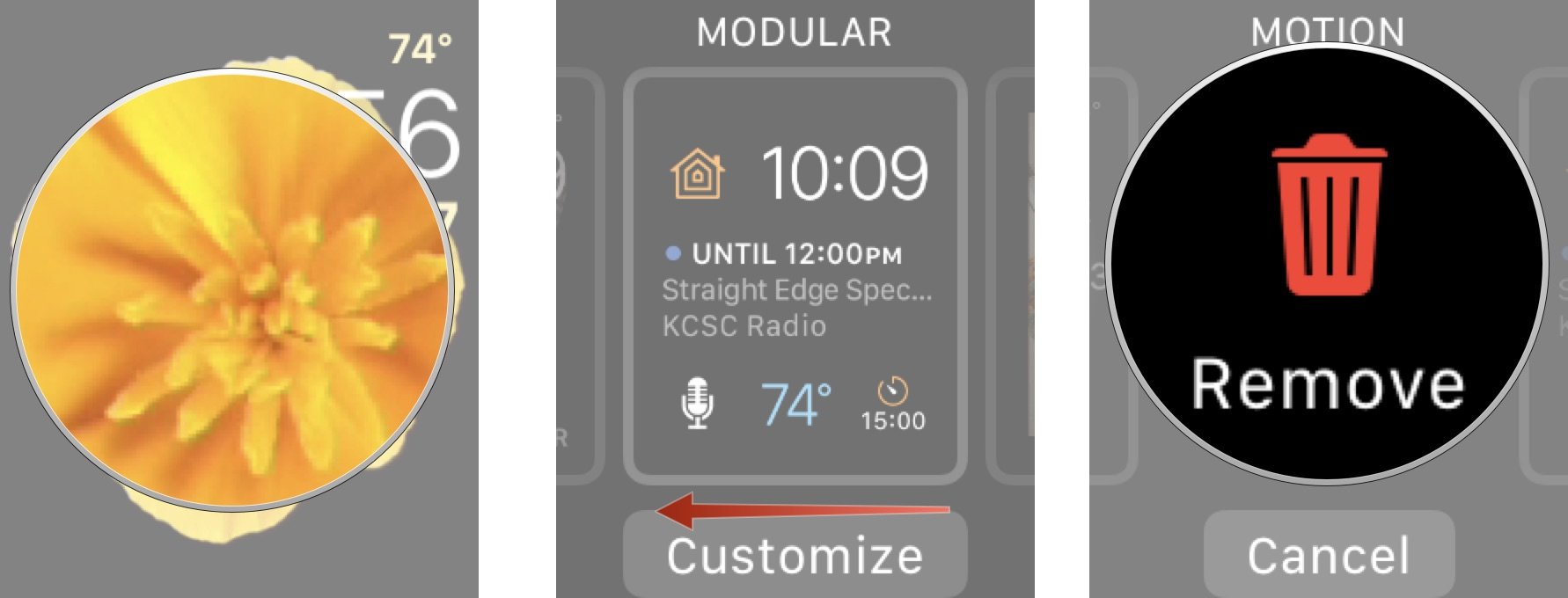
If you delete a watch face and later regret it, you can add it back by following the steps above.
How to delete Apple Watch faces via your iPhone
It might be convenient to remove watch faces right on your Apple Watch, but it is much easier to do so on your iPhone.
- Launch the Watch app on your iPhone.
- Tap the My Watch tab.
-
Tap Edit across from My Faces.
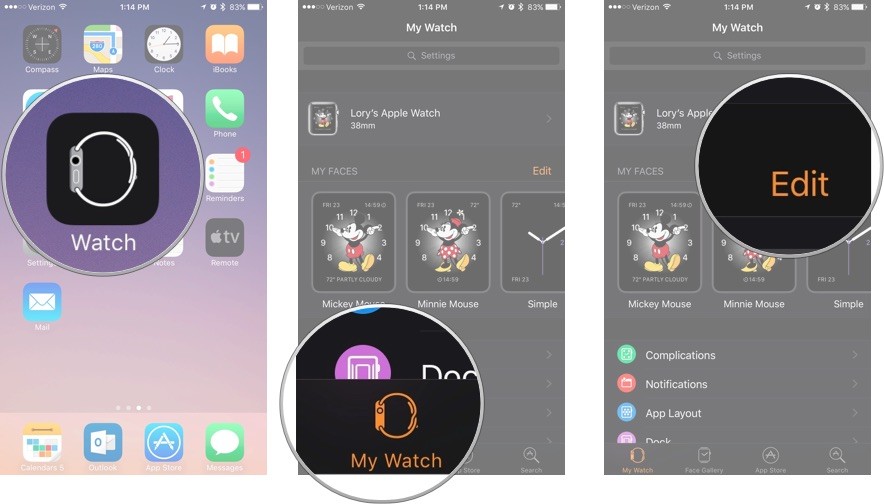
- Tap the red remove button (-) on the left side of a watch face.
-
Tap Remove on the right side of the watch face.
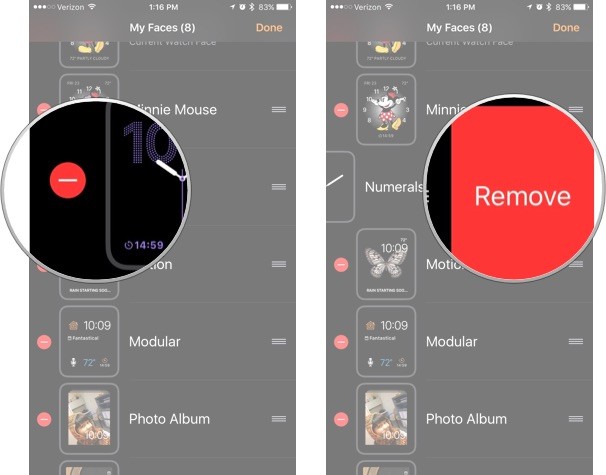
The watch face will automatically be removed from your Apple Watch.
Try some new bands
If you don't like Apple's current selection of Apple Watch bands, there are a number of others you could try to bring a more personal touch to your Apple Watch.

Marge Plus leather band ($11 at Amazon)
This leather band is soft and features beautiful white stitching for a great accent. Comes in a nice variety of colors.
Any questions?
Do you have any questions about adding a variety of customized watch faces to your Apple Watch? Let us know in the comments.
Updated May 2019: Updated for watchOS 5.
We may earn a commission for purchases using our links. Learn more.

Deja Vu
Which Pokémon remake is the best?
Remakes are meant to be the definitive version of a video game, but not all remakes are created equal. Here's what we thought of every Pokémon remake so far, and which one is the very best (like no one ever was).
How to Change Watch Face on Apple Watch
Source: https://www.imore.com/how-add-clock-face-variations-your-apple-watch






